Managing Data
Overview
Teaching: 30 min
Exercises: 30 minQuestions
Why do I need to manage data?
How do I manage different types of data?
How do I store and access structured data?
How do I store and access unstructured data?
Objectives
Distinguish between different types of data
Understand how to work with structured and unstructured data
Be comfortable with SQL select and filter queries
Understand what meta-data is
Managing Data
All of our research is fundamentally reliant on data so it’s important to understand the different types of data, how to store them, and how to work with them. In this lesson we’ll learn all the above!
Types of data
Fundamentally computers store data as 0s and 1s, representing floats, integers, boolean, or character data types. However this is not what we are going to talk about here. Here we are more concerned with a higher level of abstraction, which includes the following data types:
- raw data
- as it comes directly from a sensor or data source
- contains signal + noise
- format and quality is highly dependent on the data source
- clean data
- has bad/invalid records removed or flagged
- has been converted to a format which is usable by your analysis or processing tools
- transformed data
- useful features have been identified
- low level aggregation has been applied
- instrument/sensor/model dependent effects have been removed
- reduced data
- has been modeled
- has been processed into a different form such as images or a time series
- published data
- the highest level of abstraction/aggregation of your data
- often represented as tables or figures
The following describes a generic data processing workflow
Discussion
In your groups have a look at the different types of data and stages of the data processing workflow. Think about:
- Where do you get your data from?
- Are there more than one source of data?
- How do you keep track of which data is in which stage of processing?
- When you publish your work, which data products do you want to keep and which can be deleted?
Record some notes in the shared document.
We can classify data by the processing stage as was done above, but also in an orthogonal dimension of how the data is organized. The two most general considerations here are either structured or unstructured data.

The way that we can store and access data depends on how it’s structured.
Structured data
One of the easiest ways to store structured data are in one or more tables.
The tables themselves can be stored as .csv, .fits, or .vot tables which can be read by many astronomy software tools such as topcat.
Google sheets, Microsoft Excel, or LibreOffice Calc can also be beneficial for storing structured data, particularly because they allow you to do some data exploration, cleaning, filtering, and analysis within the file itself.
When your data volumes become large, or you find yourself needing to have multiple related tables, then you probably want to start exploring databases as a storage option. See the Bonus Content
Unstructured data
Unstructured data cannot be aggregated or combined into a single data format due to their lack of common structure. In such cases it is often best to make use of a regular directory/file structure to store the individual files in a way that can be navigated easily. A well planned directory/file structure it is very useful to store meta-data about each of the files that you are storing. For example you could have:
- A
README.mdfile in the root directory that describes the directory/file structure - A
metadata.csvfile that maps the location of a file to some high level information such as the file format, the date the file was collected, the processing stage of the data, or the version of the file.
Exercise
- Download example data example.zip
- Unzip the file and have a look at the content
- See if you can infer the purpose of each file
- Make a plan for how you would store and manage this data
- Note in the shared document what you have decided for at least one of the files
Data cleaning
In the previous lesson we worked with a file Australian_Meteorite_Landings.csv.
For your benefit this had already been cleaned to remove invalid entries, attributes that we didn’t need, and entries that were not relevant.
Let’s now start with the original data set and go through the cleaning process.
wget -O Meteorite_Landings.csv https://data.nasa.gov/api/views/gh4g-9sfh/rows.csv?accessType=DOWNLOAD
# or
curl -o Meteorite_Landings.csv -O https://data.nasa.gov/api/views/gh4g-9sfh/rows.csv?accessType=DOWNLOAD
Now we’ll explore the data set using pandas.
View the raw data
Using your viewer of choice, have a look at the csv file that we just downloaded. Think about and discuss:
- Are there any missing data?
- What can be done about the missing data?
- Are there any columns that are not useful?
Note in our shared document which tool you used to inspect the data, and one that you would take to clean this data.
Solution with pandas
import pandas as pd df = pd.read_csv('Meteorite_Landings.csv') print("Quick look of data") print(df) print("Summary of data") print(df.describe())Quick look of data name id nametype recclass mass (g) fall year > reclat reclong GeoLocation 0 Aachen 1 Valid L5 21.0 Fell 1880.0 50.> 77500 6.08333 (50.775, 6.08333) 1 Aarhus 2 Valid H6 720.0 Fell 1951.0 56.> 18333 10.23333 (56.18333, 10.23333) 2 Abee 6 Valid EH4 107000.0 Fell 1952.0 54.> 21667 -113.00000 (54.21667, -113.0) 3 Acapulco 10 Valid Acapulcoite 1914.0 Fell 1976.0 16.> 88333 -99.90000 (16.88333, -99.9) 4 Achiras 370 Valid L6 780.0 Fell 1902.0 -33.> 16667 -64.95000 (-33.16667, -64.95) ... ... ... ... ... ... ... ... ..> . ... ... 45711 Zillah 002 31356 Valid Eucrite 172.0 Found 1990.0 29.> 03700 17.01850 (29.037, 17.0185) 45712 Zinder 30409 Valid Pallasite, ungrouped 46.0 Found 1999.0 13.> 78333 8.96667 (13.78333, 8.96667) 45713 Zlin 30410 Valid H4 3.3 Found 1939.0 49.> 25000 17.66667 (49.25, 17.66667) 45714 Zubkovsky 31357 Valid L6 2167.0 Found 2003.0 49.> 78917 41.50460 (49.78917, 41.5046) 45715 Zulu Queen 30414 Valid L3.7 200.0 Found 1976.0 33.> 98333 -115.68333 (33.98333, -115.68333) [45716 rows x 10 columns] Summary of data id mass (g) year reclat reclong count 45716.000000 4.558500e+04 45425.000000 38401.000000 38401.000000 mean 26889.735104 1.327808e+04 1991.828817 -39.122580 61.074319 std 16860.683030 5.749889e+05 25.052766 46.378511 80.647298 min 1.000000 0.000000e+00 860.000000 -87.366670 -165.433330 25% 12688.750000 7.200000e+00 1987.000000 -76.714240 0.000000 50% 24261.500000 3.260000e+01 1998.000000 -71.500000 35.666670 75% 40656.750000 2.026000e+02 2003.000000 0.000000 157.166670 max 57458.000000 6.000000e+07 2101.000000 81.166670 354.473330
solution with bash
head Meteorite_Landings.csvname,id,nametype,recclass,mass (g),fall,year,reclat,reclong,GeoLocation Aachen,1,Valid,L5,21,Fell,1880,50.775000,6.083330,"(50.775, 6.08333)" Aarhus,2,Valid,H6,720,Fell,1951,56.183330,10.233330,"(56.18333, 10.23333)" Abee,6,Valid,EH4,107000,Fell,1952,54.216670,-113.000000,"(54.21667, -113.0)" Acapulco,10,Valid,Acapulcoite,1914,Fell,1976,16.883330,-99.900000,"(16.88333, -99.9)" Achiras,370,Valid,L6,780,Fell,1902,-33.166670,-64.950000,"(-33.16667, -64.95)" Adhi Kot,379,Valid,EH4,4239,Fell,1919,32.100000,71.800000,"(32.1, 71.8)" Adzhi-Bogdo (stone),390,Valid,LL3-6,910,Fell,1949,44.833330,95.166670,"(44.83333, 95.> 16667)" Agen,392,Valid,H5,30000,Fell,1814,44.216670,0.616670,"(44.21667, 0.61667)" Aguada,398,Valid,L6,1620,Fell,1930,-31.600000,-65.233330,"(-31.6, -65.23333)"wc Meteorite_Landings.csv45717 166894 3952161 Meteorite_Landings.csv
You may have noticed when inspecting the file above, that the header names are occasionally useful, but don’t do a good job of explaining what the data represent. For example:
- what does the “rec” in reclat/reclong represent?
- Why do some meteors have blank reclat/reclon, while others have (0,0)?
- Did someone found a meteorite at the Greenwich observatory?
- There are many meteorites with the same reclat/reclong, why is this?
- What does recclass represent?
Here is where we need to think about the meta-data attached to this table. We need context (how/why the table was created), and also a description of what the data represent. If we go to the NASA website which provides this data, they have a description of the column data. However, it’s not so helpful:
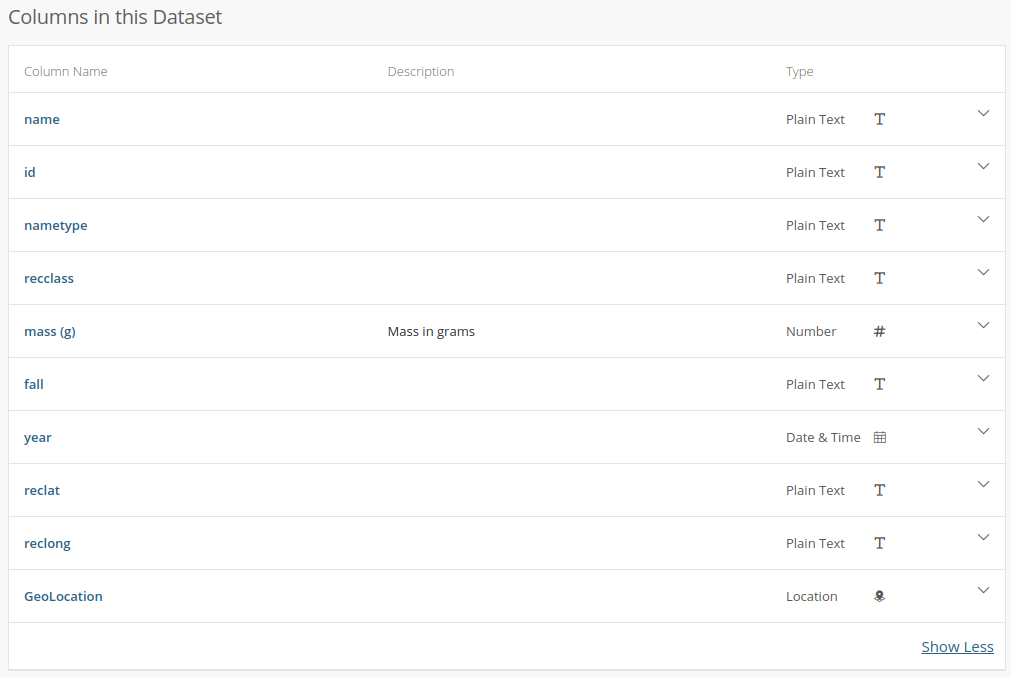
Wuh-wah! The only column with a description is the one that was most obvious. Not only that, but the data type listed for the columns is incorrect in many cases. For example, id, reclat, and reclat are listed as being “plain text” but they are clearly numeric (int, and floats), while “year” is listed as being “date and time”.
Enough complaining, lets start fixing.
Challenge
We want to plot all the Australian meteorites, with a measured mass value, and a nametype of “Valid”
- Using pandas, load the meteorite dataset
- Delete the geolocation column as it’s a duplicate of the reclat/reclong columns
- Select all rows with a non-zero and non-null mass value
- Count the rows and record this number
- Delete these rows
- Repeat the above for:
- rows with a
reclat/reclongthat are identically 0,0- rows with a blank
reclat/reclong- rows with
nametypethat is not “Valid”- Delete the
nametypecolumn as it’s now just has a single value for all rows- Choose a bounding box in lat/long for Australia (don’t forget Tassie!)
- Select, count, and delete all rows that are outside of this bounding box
- Save our new dataframe as a
.csvfile- Run our previously created script on this file and view the results
Data storage and access
The way that you store and access data depends on many things including the type of data, the structure of the data, and the ways that you will access and use the data.
We’ll focus here on the two data types introduced at the start of this lesson: structured and unstructured data.
Structured data
These are the kinds of data that we can store as rows in a .csv file or Excel spreadsheet.
The two options for storing these data would be flat files or a database.
A flat-file is, as the name suggests, a single file which contains all the information that you are storing.
You need an independent program to load/sort/update the data that is stored in a flat-file.
As the data volume becomes large, or the relation between data in different flat-files becomes more intertwined the creation, retrieval and management of these files can become time consuming and unreliable.
A database is a solution that combines the data storage, retrieval, and management in one program. A database can allow you to separate the way that the data are stored logically (tables and relations) and physically (on disks, over a network).
We’ll explore some basics of data bases using sqlite3.
This program supports the core functionality of a relational database without features such as authentication, concurrent access, or scalability.
For more advanced features you can use more full featured solutions such as PostgreSQL or MySQL.
One of the nice things about sqlite3 is that it stores all the data in a single file, which can be easily shared or backed up.
For this lesson we’ll be working with a ready made database Meteorite_Landings.db.
Using SQL to select data
There are two choices of how you can use sqlite3 for this lesson:
- run
sqlite3 Meteorite_Landings.dbfrom your terminal - Go to sqliteonline.com and upload the file
The data in a database is stored in one or more tables, each with rows and columns. To view the structure of a table we can use:
.schema
CREATE TABLE IF NOT EXISTS "landings" (
"index" INTEGER,
"name" TEXT,
"id" INTEGER,
"nametype" TEXT,
"recclass" TEXT,
"fall" TEXT,
"year" REAL,
"reclat" REAL,
"reclong" REAL,
"GeoLocation" TEXT,
"States" REAL,
"Counties" REAL,
"mass" REAL
);
What we see in the output here are the instructions on how the table was created.
The name of the table is landings, and there are a bunch of column names which we recognize from previous work.
We can see that each column has a particular data type (TEXT, INTEGER, REAL).
In a database the types of data that can be stored in a given column are fixed and strictly enforced.
If you tried to add “one” to a column with type REAL, then the database software would reject your command and not change the table.
If we want to see the content of the table, we need to SELECT some data. In SQL we can do this using the SELECT command as follows:
SELECT <columns> FROM <table>;
SELECT name, mass, year FROM landings;
SELECT * FROM landings;
The last command is the most common command for just looking at the table content as it will show all the columns without you having to list them all.
If we want to show only the first 10 lines (like head) then we can choose a LIMIT of lines using:
SELECT * FROM landings LIMIT 10;
Note that if you are using the command line version of sqlite3 the default output can be a little hard to read.
Firstly, you’ll get all the data speeding by. Secondly, the data are not well formatted for humans to read.
We can fix this with a few commands:
.mode column
.headings on
Combining all this together we have the following:
sqlite> SELECT * FROM landings LIMIT 10;
index name id nametype recclass fall year reclat reclong GeoLocation States Counties mass
---------- ---------- ---------- ---------- ---------- ---------- ---------- ---------- ---------- ----------------- ---------- ---------- ----------
0 Aachen 1 Valid L5 Fell 1880.0 50.775 6.08333 (50.775, 6.08333) 21.0
1 Aarhus 2 Valid H6 Fell 1951.0 56.18333 10.23333 (56.18333, 10.233 720.0
2 Abee 6 Valid EH4 Fell 1952.0 54.21667 -113.0 (54.21667, -113.0 107000.0
3 Acapulco 10 Valid Acapulcoit Fell 1976.0 16.88333 -99.9 (16.88333, -99.9) 1914.0
4 Achiras 370 Valid L6 Fell 1902.0 -33.16667 -64.95 (-33.16667, -64.9 780.0
5 Adhi Kot 379 Valid EH4 Fell 1919.0 32.1 71.8 (32.1, 71.8) 4239.0
6 Adzhi-Bogd 390 Valid LL3-6 Fell 1949.0 44.83333 95.16667 (44.83333, 95.166 910.0
7 Agen 392 Valid H5 Fell 1814.0 44.21667 0.61667 (44.21667, 0.6166 30000.0
8 Aguada 398 Valid L6 Fell 1930.0 -31.6 -65.23333 (-31.6, -65.23333 1620.0
9 Aguila Bla 417 Valid L Fell 1920.0 -30.86667 -64.55 (-30.86667, -64.5 1440.0
By convention we use all caps for the keywords, and lowercase for table/column names.
This is by convention only, and sqlite3 is not case-sensitive.
We can filter the data that we retrieve by using the WHERE clause.
SELECT <columns> FROM <table> WHERE <condition> LIMIT 10;
Challenge
- Find all the meteorites that fell between 1980 and 1990, and have a mass between 100-1,000g.
- List the name and reclat/reclong for 15 of these meteorites
Solution
sqlite> SELECT name, reclat, reclong FROM landings WHERE year >= 1980 AND year <=1990 LIMIT 15;name reclat reclong ---------- ---------- ---------- Akyumak 39.91667 42.81667 Aomori 40.81056 140.78556 Bawku 11.08333 -0.18333 Binningup -33.15639 115.67639 Burnwell 37.62194 -82.23722 Ceniceros 26.46667 -105.23333 Chela -3.66667 32.5 Chiang Kha 17.9 101.63333 Chisenga -10.05944 33.395 Claxton 32.1025 -81.87278 Dahmani 35.61667 8.83333 El Idrissi 34.41667 3.25 Gashua 12.85 11.03333 Glanerbrug 52.2 6.86667 Guangnan 24.1 105.0
You can interact with a database programmatically using the python module sqlite3.
With the combination of sqlite3 and pandas modules, you can save a pandas data frame directly to a database file.
This is one of the easiest ways to create a simple database file.
import sqlite3 as sql
import pandas as pd
# read the .csv file
df = pd.read_csv("Meteorite_Landings.csv")
# create a connection to our new (empty) database
con = sql.connect("Meteorite_Landings.db")
# update the name of mass column to avoid spaces and special chars
db['mass'] = db['mass (g)']
del db['mass (g)']
# save the dataframe to the database via the connection
df.to_sql(name='landings', con)
Unstructured data
Data that doesn’t conform to a standard tabular format are referred to as unstructured data. For example:
- images,
- videos,
- audio files,
- text documents
For these data we still need to be able to know where it is and where to put new data. In this case we can impose some structure using a directory/file structure. The structure that you use ultimately depends on how you’ll use the data.
For example, imagine that we have a photograph of each of the meteorites represented in our landings table from the previous exercise.
The images could be organized in one of the following ways:
name.png
<name>/<location>/id.png
<continent>/<year>/id.png
<recclass>/<year>/name.png
<state>/<county>/<year>/<recclass>/id.png
In each of the above examples you can see that there is an intentional grouping and sub-grouping of the files which make sense for a given type of analysis, but will be confusing or tedious to work with for a different type of analysis.
For example, <continent>/<year>/id.png will be convenient if you are looking at how meteorite monitoring/recovery has progressed in various countries over time, but it will be annoying to work with if you just want to select meteorites with a particular composition.
Whatever choice you make for storing your data, it is a good idea to make a note of this scheme in a file like README.md or file_structure.txt, so that you and others can easily navigate it.
You could start to encode extra information into the filenames, and then describe this naming convention in the README.md file.
A very nice hybrid solution is to use a database to store some information about your image files in a table, and have a column which is the filename/location of the image file.
In our example, this would mean appending a single new column to our existing database table or .csvfile.
In the case where the data are the images, then you would need to start extracting information about the data (meta-data) from each of the files, and then store this in a database or table.
For example if you have a set of video files you could extract the filming location (lat/long), time, duration, filename, and some keywords describing the content.
This solution allows you to query a database to find the files that match some criteria, locate them on disk, and then use some video analysis software on each.
Meta-data
- Think about some of the unstructured data that you collect or create as part of your research work
- Write a short description of what these data are
- Choose 4-5 pieces of metadata that you would store about these data
- Use our shared document to share you description and meta-data
Key Points
Invest time in cleaning and transforming your data
Meta data gives context and makes your data easier to understand
How and where you store your data is important